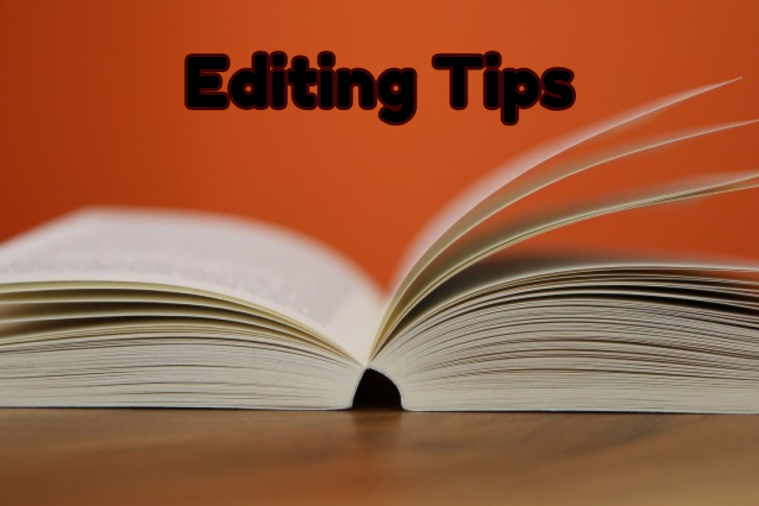
Many of us aren’t aware of the many options that Word offers to help with our writing. Although I don’t profess to know what all the functionalities are on the Word ribbon, I was happy to learn about the ‘Read Aloud’ feature, also known as ‘text to speech’.
My friend Marcia Meara of The Write Stuff wrote about a program she found that helps her immensely with editing her books called Natural Reader. As I was excited to learn more about that feature and made a note to download the program, I noticed in the comments in her post that if you use Word, you don’t even need to download an app because ‘Read Aloud’ is available right in the Word program. You can find it by clicking on the ‘Review’ tab on the Word ribbon toolbar.
Since I’m currently in the revisions and editing stage of my newest upcoming book, I decided to try it out. I found it incredibly helpful. But let me preface by saying that having our work read back to us does in no way replace an editor. So to demonstrate how I used it and what I got out of it, I’ll share with you.
When I used the Reader:
After going through revisions and re-writes of my current WIP, I then print out a copy of my manuscript to re-read with my own eyes on paper to catch typos and other goodies I miss from reading on the computer. After making all the changes on paper, I then go back to my manuscript and make the new changes I came across on the paper edit. After all the changes, I then went back to the beginning of my MS and turned on the feature to allow the boring guy with the boring voice read back my book to me.
What did I find?
Wow! I sat in front of my computer as the voice read back my story to me. I found myself pausing it quite a few times when I’d hear a sentence that required a comma in it, detected by the sound of either a run-on or incoherent sentence. I found quite a few prepositions missed or added such as: on, it for and to. I also heard a few sentences that although weren’t originally flagged as fragmented, sounding a bit wonky to myself. The kind of sentence you may come across when reading a book that has you doing a double-take or scrolling back on your Kindle, wondering what the author meant to convey.
So, my conclusion is that this feature is immensely helpful in detecting little oversights we may have missed otherwise. Often times when we read our own work back to ourselves, we read what we expect to see, rather than what is actually in front of us. That’s why we have editors to pick up on things we miss. But this little feature should further help us to catch more little pesky oversights before sending our work to the editor, eliminating some time, and cutting the cost of the editing fees in doing so. I highly #recommend putting your work through the Reading Aloud test!
Here’s link to read more about it an demonstrate exactly how it works, as well as enabling speech to text – https://office-watch.com/2017/make-microsoft-office-speak-read-aloud/
Note* My bad, thanks Marcia for reminding that in order to enable the Read Aloud feature, you must highlight the text you want read back to you first. 🙂
Note #2 It’s come to my attention from some of you readers that you aren’t able to access the feature on your ribbon. Here’s some help:
If you don’t see the ‘A’ in the review tab with ‘Read aloud’ under the ‘A’, you can find it! It may not have been enabled automatically on your program. Click on the tiny the tiny arrow on the top left-hand of your toolbar and a drop down box will open > click on ‘More Commands’ >Scroll down the list until you find either ‘Read Aloud’ or ‘Speak’ > Click on it and it will add the feature to your Word ribbon under ‘review’ tab. Once you’ve added it you can use it by clicking on the ‘A’ in the review tab or by the new tiny speech bubble icon that should now be right beside that tiny arrow where you click to find the ‘more commands’. Please let me know if this helped you.
Are any of you currently using this Word feature, or any other one you find effective?


Thanks, Debby. I managed to add it to the main ribbon too, so I have it ready for easy access. It is a great feature. And, as a supermarket here says, every little helps.
LikeLike
Oh wonderful Olga! Glad I could help. 🙂 x
LikeLike
A brilliant idea, Debby and thank guy for sharing Marcia’s idea with us and giving us your feedback. It sounds like a most useful additional aid but not replacing any…I’ll see what the mac has on offer!
LikeLike
It’s really fantastic to listen back and catch things our eyes miss. It’s not a replacement for an editor, but a great help for polishing your manuscript. I should think Mac has an option, if not, you can download Natural Reader app. 🙂 xx
LikeLike
I know about it but then forget about it, LOL. Maybe if I tried it I’d remember to use it now and then. I could imagine it as helpful. 🙂
LikeLike
Lol, that was me for about a year. But I just used it for a round of reading for my latest MS and found it so helpful, I won’t forget again. 🙂
LikeLike
Wow. I’m able to comment today. Something I haven’t been able to do here, before. So glad you find Read Aloud helpful. After comparing it to the free version of Natural Reader, I decided it was just as good, with the added benefit of not needing to open my document in another program. Plus, I use it even as I’m working on my draft. I often finish a scene (or even a long paragraph), and use Read Aloud to be sure I like how it’s shaping up. I think even my drafts are cleaner because of it. Nothing jumps out at you faster than a missed word when you hear your work out loud. Great post, Deb, and I’m sharing far and wide. I used Word for years and years before I found this feature, so I’m sure there are others who either don’t know about it, or don’t realize how helpful it can be. 🙂
LikeLike
Thanks bunches Marsh. And good to see you here. You see, I remembered your article on Natural Reader but what to try out Word as suggested by you and others, and I’m so glad to know about it. It is so helpful in picking out typos by sound instead of with eyes. And yes, I opted for Word other than Natural Reader because they are similar but Word is right at my fingertips without having to open a separate program. ❤
LikeLike
I had decided text-to-speech would be too clunky in the reading–missing the natural speaking style that would alert me to writing problems. Now, I’m rethinking that (you tend to do that to me, Deb).
LikeLike
Lol Jacqui, always glad to help. Granted, the voice is monotone and not very interesting, but the reading is accurate – pause where we would naturally pause when speaking, etc. Just know there are some words mispronounced, lol. And it’s important to sit and listen in front of the computer when it’s reading back so you can hit the pause button and make a note or correction when you hear wonky things instead of looking for them later.:)
LikeLike
Wow.. very interesting Debby, I have just been into my Word.. I am using word 2016 so it says its compatible.. Yet can not find this feature.. I found the link very useful and I pressed upon the relevant link to enable Speak, but still can not find it.. But that’s not to say it isn’t there.. I will keep looking as I think this may well be useful for me..
Thank you for sharing this useful tip Debby 😀
🙂 ❤
LikeLike
Yay Sue. Yes, you do have it built into Word 2016 as I do. Just click up on the ‘review’ tab and you will see it ‘Read Aloud’. Once you havea document opened, click on it and it will start reading to you! So glad to share something helpful for you. ❤ 🙂 xx
LikeLike
I will.. and thank YOU! once again.. I will find this useful as a tool.. So thank you once again dear Debby xx
LikeLike
It’s my pleasure to help Sue. If you still can find it, just let me know. 🙂 ❤
LikeLike
Yes, I still did not find it.. I wonder if there are two versions the American or English.. never mind… I clicked everything in site on the bar when I opened up that tab… xxx
LikeLike
Sue, I don’t think Word should be different it’s still Word. When you open a document and click above on the review tab, you should see and ‘A’ on that ribbon (a few in from the left), under the ‘A’ it should say ‘read aloud’. You don’t see that?
LikeLike
Hi dear Debby, Yes I have an A but it for language .. I clicked on your link, and saw the custom tool bar so went into that.. I got the READ ALOUD command, and put into the custom tool bar it appears but is not active in the header bar near the Save file .. So.. Any way I gave it a go.. I thank you for already spending too much time with me trying to sort this extra little tool… The only think I did not do was dare click reset on the add ins, as it said it would set back to default.. so let it.. Thank you again Debby… I will have another go another day… Its time to shut down here and make dinner.. 🙂 Much LOVE my friend xx
LikeLike
Sue, I’m getting a few inquiries. I think I can still help. I’m going to add to the post, so come back when you can and read my additional notes so I hope I can help more. 🙂 My friend Stevie also lives in UK and was having problems too. 🙂 xx
LikeLike
Wonderful Debby.. I did all of that my friend, and the A Read Allowed appeared where you said it would.. However it is a faded lighter shade and so is still not active.. I did press the reset button to the customised bar it then took the Read allowed back out.. So re- added again and it still won’t have it.. So it may be over the Pond issue lol..
Well I am calling WP a day.. Thanks again Debby for your Very good instructions they worked, its just my Word was not having none of it.. 🙂
Have a beautiful rest of the day.. LOVE Sue xxx
LikeLike
Arg Sue, if you were able to add we must get it working. I hope if it’s showing on the ribbon now maybe you can click the tiny bubble icon that should now also display beside the arrow box where you originally clicked for the drop down menu. Try that! And have a good night my friend ❤ xoxo
LikeLike
Bless your heart Debby.. I gave up, I tried that it just removed the A.. a thought did occur and I wonder if I change the language to American English if it will work.. I will play around with that and let you know.. lol as I have language set at English.. xxx Sorry only just getting back,, I had a internet free day yesterday and spent it knitting instead xxx 🙂
LikeLike
Lol, no worries Sue. I know you have it. Stevie here, also from the UK, had the same trouble but I’ve added a few more tips at the bottom of the post. I’m glad you took a day off, a luxury I’m dying to try out, lol. Keep me posted if you get ambitious again. LOL 🙂 xoxo
LikeLike
Sue, check out my update to this post. I’m sure you will find it now! 🙂
LikeLike
🙂
LikeLike
Don’t forget, though, you have to highlight what you want read aloud. I keep my doc open, highlight a few paragraphs at a time, or a scene, perhaps, and then follow along, pausing to make changes where needed. Easy-peasey. Even if the guy does pronounce “helluva” as “hell-oova.” 😀
LikeLike
LOL, good point. My bad. I’m going to add that now! Thanks Marsh! 🙂
LikeLike
Hi Debby – sounds a really useful tool … and I’m sure I’ll be using it in the next few months … so I’ve noted and will add to my to do list …
I do get notes through from a friend who wants to write his memories … so he speaks into Siri, which translates (questionnably – as this chap is an east ender and his diction isn’t that clear!) into words, which he emails, and I translate again into written English! Saving them for him … and print them out – it works all ways … cheers Hilary
LikeLike
Wow HIlary, that’s quite a system! It’s amazing at all the technological gadgets available to help with our writing. And I’m glad you found this post useful. I’m sure you will enjoy using it. 🙂 x
LikeLike
Thanks for sharing this information, Debby. I know about this feature but have never thought to use it for my writing.
LikeLike
You’re welcome Robbie. It is really helpful! 😉
LikeLike
I had the exact same experience, Debby. It’s grueling, but immensely helpful! It’s the best way to bypass that tricky brain of ours. 🙂
LikeLike
Glad you also find it help Diana. Our eyes play tricks on us, so our ears are backup. 🙂
LikeLike
Reading aloud helps, but the brain seems to fix almost everything. Arrgh. Darn brain. At least this way, we really hear what is written.
LikeLike
So true Diana. Every different perspective helps. The ears can pick off what the eyes miss, then back to the eyes, lol. 🙂 x
LikeLike
A friend told me about this a few days ago but I haven’t tried it yet… planning to soon though. Great post. Thanks for the link too!
LikeLike
You are most welcome Bonnie. Glad you found it helpful, and welcome to my blog. 🙂 x
LikeLike
Wow – I had no idea this existed! Thanks Debby.
LikeLike
Neither did I til a few months ago when I read Marcia’s post and kept it in draft until I started edits on my latest WIP and wanted to try it with the MS. I was impressed and had to share! Do let me know what you think when you give it a go! 🙂 x
LikeLike
I can’t actually see it on my Word ‘Review’ page. I have Windows 10. Do you?
LikeLike
Yes, I have Windows 10 and Word 2016. Did you click on the ‘review’ tab on the top ribbon? You will see a big capital ‘A’ and underneath, ‘read aloud’. Then you first highlight the text you want read back and click on the ‘A’
LikeLike
Ah, I have Word 2013. I see the A, but there’s no read aloud bit on there.
LikeLike
Stevie, give me a minute and I’m updating the post, I found the problem. I will help you, I’m going to add it to the post. 🙂
LikeLike
Ok, Stevie, see my additional instructions on the updated post 🙂 Let me know!
LikeLike
This is great, I’ve never head of this clever tool. Really need to get myself a recent version of Word. 🙂
LikeLike
Thanks Alethea. I think this feature is in a few versions of Word. You’ll have to check it out, maybe Word 10 or 13 and up? I have an older version on my desktop that doesn’t have it, Word 2007, lol, it’s pre-historic but I love the ribbon, although no Read Aloud feature on it. But no probs, I send my work to the cloud and open it up on my laptop with Word 2016. If you don’t have it, just download Natural Reader. 🙂
LikeLike
I also make an audio recording using Audacity of what I write. If I like the result it can be part of an audio book version or placed on SoundCloud.
LikeLike
Thanks Frank, for that tip. I must look into Audacity. I had it bookmarked for when I venture into podcasting, but that’s a great idea. 🙂
LikeLike
Thank you, I have a prehistoric version of Word on my husband’s laptop. I use a Mac. Planning on changing over though for future books. It’s been a challenge formatting, etc.
LikeLike
You’re welcome. And FYI, I’ve had a few questions about the feature not working for some so I just added an update to the post. It may help you better. 🙂
LikeLike
Thanks, I’ll check it out. 🙂
LikeLike
Great info to have! I don’t use this feature personally, but now that you’ve told me about it, I might give it a go!
LikeLike
Great! It’s amazing how many writers (me included) weren’t aware of it. 🙂 Hope you like it! 🙂
LikeLike
I heard this so often and never did it. Well, I think I ought to start. Thanks!
LikeLike
You are most welcome. 🙂
LikeLike
Funnily enough, I saw this just today when I was messing about in word. Will be heading over again now to have a play! 🙂
LikeLike
Great Judy! Some of our British blogging friends seem to be having quite a time finding and/or getting it to function. If you find it works, let us know what tricks you had to play to manipulate it. 🙂 x
LikeLike
I did have a go with it, but the female voice drove me a bit mad as it was so monotonous! I will spend some more time on it when I get a chance though. 🙂
LikeLike
Awesome! Lol, I know, I told you the voice is boring and monotone, but still effective. I got the man’s voice, lol. :)x
LikeLike
I will have a listen to that and see if he is any better 🙂
LikeLike
Lol, probably not! 😉
LikeLike
Thanks for the information Debby, sounds like a good idea to try at some point. 🙂
LikeLike
Welcome Marje. 🙂 x
LikeLike
🙂
LikeLike
Two thumbs up on this great tool. Anything that can help me produce cleaner, better manuscripts is welcome…and it’s free. It feels like Christmas. Thanks, Debby.
LikeLike
Fantastic Ann. So glad you found this useful. 🙂
LikeLike
Thanks for sharing some top tips Debby! Very useful.
LikeLike
You’re welcome Lizzie. Glad you found it helpful. 🙂
LikeLike
Written words are silent thoughts…. unless we chose to turn them to audible thoughts, so as to speak and as your post suggests, dear Debby.
Interestingly enough, we don´t write as we often speak… and we don´t always speak as we catch up with our random stream of thoughts (unless you have no filters, LOL… That could be a dangerous thing, BTW!)… Anyway, excellent post and so much to ponder here…. Thank you for sharing… Sending love 🙂
LikeLike
Excellent food for thought here dear Aqui. And absolutely, we don’t write as we speak. That’s why listening to the words read back is hearing a new version and catching what doesn’t make sense. Thank you my lovely. ❤ xo
LikeLike
Hi Debbie,
I have an older version of Word (2011) so I can’t avail that function. But I found out about Natural Reader and used it on my last book before I sent it to my editor. I had trouble with the free version (understanding the readers not the software) so I upgraded. Well worth the money. I agree, having someone read out loud what we write finds errors we would miss, even if we were reading it outloud. Every little trick that enhances my writing I’ll try. I need all the help I can get. 🙂
LikeLike
You’re funny Chuck. But seriously, thanks for sharing that about Natural Reader. How much is the premium version? And what more do you get besides having choice of voice? 🙂
LikeLike
Thanks for including me in your weekly roundup Stevie. 🙂
LikeLike
Sounds like a useful tool. I use Open Office and have had a good look around and it is not an available feature. Might consider getting one of the add-on programmes, though. BTW I came here via Stevie’s Friday Round-up.
LikeLike
Thanks for dropping by. If you can’t get this feature, I would recommend downloading Natural Reader 🙂
LikeLike
My, what will they think of next?! Sounds quite interesting, Deb – thank you for sharing. I wish I had more time to utilize all of this new stuff, both in the art world and in the writing world. Ahh, my dream life is to be able to do the work of my joy full time in leisure time. My newest book (which I’m waiting for the young woman reading it over to finish) exemplifies my desire for being in charge of my days and leading a more balanced life. 🙂
Have a wonderful day, my friend, and let me know when your new book is available and I’ll post it.
Marianne ♥
LikeLike
I know Marianne. We are so overwhelmed with technology sometimes when all we wish to do is write. And I look forward to your post when your new book comes out too! Thanks so much for offering to share my new book when it finally gets published. ❤ xo
LikeLike
Sounds like a super cool tool, Debby. I know for sure that you can read text many times and miss lots of mistakes. Having it read back to you would surely seem to help that way. Technology has so many useful avenues, but there also seems to be so much to discover and learn. Great post!
LikeLike
Thanks Lana. Glad to share helpful tools for us writers. 🙂 x
LikeLike
I had no idea about this feature. Thanks Deb, I have set mine. 🙂
LikeLike
Glad to introduce this feature to you B. I’m sure you will find it most helpful. 🙂 x
LikeLike
I don’t use it but it certainly does sound useful. You’re such a gem Debby to share these useful features for us writers xx
LikeLike
Thanks Christy. We all learn from one another. If I find something of great use, you know I’m sharing it. 🙂 ❤
LikeLike
I don’t use it. My hearing makes most listening, especially through electronic devices, too difficult. I save my listening for social times and for listening to others give talks in person. I’m not well adapted to the word of podcasts, audio info, and youtube, unless I’m doing the speaking and not listening. Everywhere I go to speak, I have to warn people about my hearing. So far, we work it out, but no text to speech or speech to text in my world. It was so good when I could record my dreams in the night rather than turning on a light to write them down–and wake myself up.
LikeLike
I’m sorry about your hearing difficulties Elaine. I think you’re doing a fantastic job of working around the hearing using your voice. You are a warrior woman my friend. 🙂
LikeLike
Great information, Debby. As a Mac user, I have Office 365, but can’t find this option on it. ? However, I had a look around and found something else. Not for reading documents, but for reading web pages. It’s called ‘Read&Write’ and can be found in the Chrome Web Store. Free download, and now I can have all my blog posts read back to me before I hit publish. How cool is that. ?
LikeLike
Oh that’s cool alright Hugh. I’m not sure why you can’t find that feature with Office 365, that’s what I have for Windows, but they should have the same features. But that said, download ‘Natural Reader’ and you’ll be able to use it for all your Word documents. 🙂 xx
LikeLike
Just lost a comment here, Debby. Don’t know what happened to it, so here goes again. ?
I was reading your comments with Sue. I have the same problem in that I can not see that ‘A’ you talk about in the ribbon bar. There is one there, but it’s connect with language. I’ll send over a screenshot via email so you can see what I’m seeing. I hope that’s OK? ?
xx
LikeLike
Hi Hugh. Please do send me a screenshot. And I found your other comment in spam! LOL Oh, and btw, I found this for you
https://support.office.com/en-us/article/Hear-selected-text-read-aloud-ce9fb073-2a4d-44d2-95f7-6a532f0ab112 This is the instructions for MAC which is a bit different. Glad to help 🙂 xxx
LikeLike
Thanks so much, Debby. With your help, I’ve got it all set up now. ? I owe you a very large drink. ?
xx
LikeLike
Oh fantastic!!!!!!!!!!!!!!!!!! Yay! Ok, quick, send over that drink now!!!!!!!!! LOL So glad I could help you. ❤ ❤
LikeLike
Great idea! I’ve always believed in reading aloud for pace and rhythm.
LikeLike
I agree! Thanks Charli. And tomorrow I’m sharing your post. 🙂
LikeLike
I do use text-to-speech (Alex) and it’s very helpful for finding the little errors your brain skips over. I have it set up as Alt+X for easy access.
LikeLike
Hi Cheryl. Thanks so much for sharing that. 🙂
LikeLike
This is great idea Debby and one I would have never thought of. I have read aloud to proofread before but I get self conscious if any one is around. Having word read it to me on headphones will be an absolute boon! Thanks Px
LikeLike
Great Paul! So glad you found it helpful. Keep in mind, on certain programs it may be a little trickier to find, but trust me we all have that feature capability. Let me know if you have any problems. 🙂 xx
LikeLike